Webplayer: How can I activate and deactivate serial recording?
The series recording feature allows you to automatically record all future broadcasts of a TV series. When you programme a recording for the first time, you will be asked whether you would like to set up a series recording.
TABLE OF CONTENTS
Activating serial recording
When you record a TV series for the first time, you will automatically be asked whether you want to record all future episodes:
- Confirm your selection to activate continuous recording.
- Once activated, all episodes of the series that are broadcast within the next 14 days will be recorded automatically.

Delete saved recording
If you no longer need a recording that you have already saved, you can deactivate/delete it as follows:
- Go to the ‘Recordings’ section in your list and then click on ‘All recordings’. (https://tv.teleboy.ch/pvr)
- Find the relevant recording and click on the trash can icon to end the series recording.

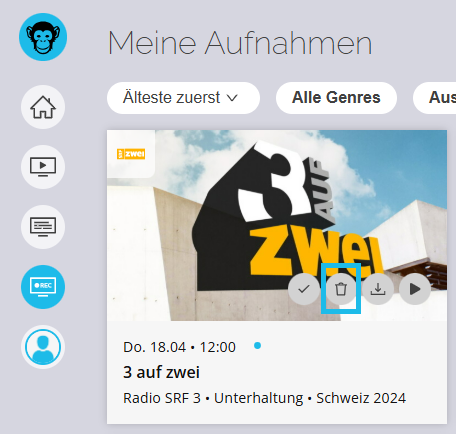

Remove scheduled recordings
If you want to delete recordings of a series that are planned but not yet recorded, proceed as follows:
- Navigate to the "Recordings" tab in the filter menu and select "Scheduled only" from the drop-down menu.
- Remove the unwanted recordings by also using the rubbish bin symbol.

If you find a programme that is not available as a series recording and you would like to record it, please contact our support team. We will be happy to help you add this programme for future recordings.
Was this article helpful?
That’s Great!
Thank you for your feedback
Sorry! We couldn't be helpful
Thank you for your feedback
Feedback sent
We appreciate your effort and will try to fix the article